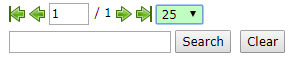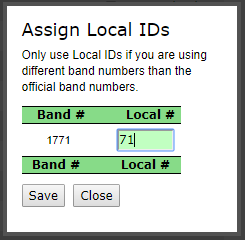Flock Management
View and edit saved sentinel chicken flocks.
By Flock
Set the year for which you wish to view active flocks using the dropdown arrow and clicking the Change Year button to change years. The resulting table shows all active flocks for that year. The # of Bands column shows how many bands are Active/Total in that flock (this status can be managed in the By Band table below). The # of Bleeds column shows the number of bleeding events that have occurred at that flock while the # of Bands Bled column notes how many individual bands were recorded over the course of those bleeding events. The # of Positives column shows how many bands were Presumptive/Confirmed for antibodies. The Active? column is a checkbox to untick if that flock is no longer active. Finally, the Actions column allows you to edit that flock’s information. Clicking the edit link will bring you to a page where you can edit, add, or assign bands to that flock. Click the Update Flock button to save any changes or the Back to Flock Management button to leave the page. Beneath the table, you can navigate between pages using the arrows or by typing in the page number. You can also change how many collections to display on a single page using the drop down option.
By Band
This table displays every Band ID in use during the selected year and each ID’s associated Site. The # of Bleeds column shows how many times that individual band was bled during the selected year. The Positive? column shows whether that Band ID was Confirmed positive (red) and/or Presumptive positive (orange) for antibodies.