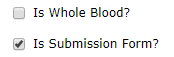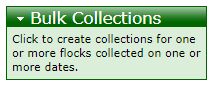New Collection
Add records of sentinel flock bleeding events.
Fields
- Flock Year: Choose the year, typically the current year unless entering historical data.
- Flock at Site: Select the site of the flock you will be collecting from using the drop-down arrow.
- Collection Date: The date of the bleeding event, typically a future date so printed records have the correct date when going out to make the collection. Date format is based on the settings under Account Preferences.
- Collector: The name of the person collecting blood samples.
- Bands: Once a flock has been selected, each active Band ID assigned to that flock will appear with a checkbox. Uncheck the boxes for IDs that won’t be bled during this collection event. You an also add comments about individual Band IDs.
- Comments: Use this section to note anything other users should know about the collection.
The checkboxes below these fields can be used to indicate whether this will be a whole blood submission and whether the collection should be treated as submission-ready. If the whole blood box is checked, all samples from this collection will be treated as whole blood.
Click the Add New Collection button to save the collection.
On the right of the page, there is a box titled Bulk Collections. Clicking the text within this box brings up a page to create new collections from one or more sites for one or more dates at the same time. The fields are generally the same as entering a single new collection, except that you have the option to enter multiple sites for the bleeding event for a single collection date or multiple collection dates for a single or multiple sites. Multiple sites can be selected by using the CTRL/CMD/SHIFT keys while selecting values. Each time a collection date is entered, an optional empty box will appear that you can leave empty if not entering more than one date. Note that it will be assumed that all active Band IDs for each selected flock will be bled.