Pool Management
v5
View saved pool records.
Pool Management Table
Filter By:
-
Date lets you select a custom timeframe to search for records.
-
Select the timeframe for which you wish to view collections by choosing the appropriate values using the start and end datepickers. You can type a date value in the format set under Account Preferences or pick a date using the datepicker UI. The # column on the left with the gray boxes represent disease weeks. Clicking on a disease week number will autopopulate the start/end inputs with the appropriate values for that disease week. The table is sorted by most recent collection date then collection number by default, but you can sort the table by any field by clicking on the column name.
-
Beneath the table, you can navigate between pages using the arrows or clicking on a page number. You can also change how many collections to display on a single page using the Items/page dropdown option. The table is sorted by most recently updated pool by default, but you can sort the table by any field by clicking on the column name.
-
-
Recent displays the most recent records to view. The default is 10, but you can use the dropdown to change the number of records to display. The table is sorted by most recently updated record then by collection number by default, but you can sort the table by any field by clicking on the column name.
You can also use the search box on the right to filter results by site code, pool # or other keywords. Clicking the X button will remove the search filter and display the entire table.
Action Buttons:
 : Clicking the edit button brings you to a
filled-in pool form where you can modify the fields as necessary.
: Clicking the edit button brings you to a
filled-in pool form where you can modify the fields as necessary.
 : Delete the selected pool. This option
is unavailable if there are any tests attached to the pool.
: Delete the selected pool. This option
is unavailable if there are any tests attached to the pool.
Aside:
There is a summary box on the right-hand side of the screen describing
the number of pools by species for selected start/end timeframe. You can
open/close this aside menu by clicking the arrow tab on the far-right
edge of the page
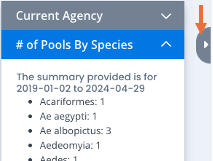
Note: When a pool is tested multiple times the system determines positive results using the process found here .